Creator Tools Overview
You can also visit our Creator Resources page on Rally.io to access different brand assets, templates, and other resources for Rally creators!
Stream Elements
Price Ticker Overlay
Displays real time coin price of for any Rally Network Creator Coin
Customizable fonts, colors, and images
You must be a Creator in the Rally network and have your own creator coin
This integration requires you use OBS Live
First Install the widget into StreamElements using the link below https://streamelements.com/dashboard/overlays/share/602797bc05375508b8f2a3bd
From the My Overlays section of your Stream Elements dashboard and click edit on the Rally Coin Price overlay.
On the left panel, click on the bar that says Coin Price
Navigate to Settings>General Settings
In the Enter Creator Coin field type the coin price you want to display in ALL CAPS. You're all set. If you like you customize even further.
Goal Overlay
Set Creator Coin donation goals against any Rally Network Creator Coin
See results in real time
Optional customizable label
Customizable fonts, colors, and images
You must be a Creator in the Rally network and have your own creator coin
This integration requires you use OBS Live
First Install the widget into StreamElements using the link below https://streamelements.com/dashboard/overlays/share/604bb48b9a94261d073b93af
From the My Overlays section of your Stream Elements dashboard and click edit on the Rally Donation Goal overlay.
On the left panel, click on the bar that says Goal Widget
Navigate to Settings>Global Settings
In the CCoin Symbol field type the coin your creator coin name in ALL CAPS. Next in the Goal Amount field type your goal in $USD.
If you'd like to customize further you add a label and make adjustments to the colors on the overlay.
At any time you can reset the progress of your goal by clicking on the Reset Progress button
Alerts Overlay
Display donation alerts in real time when user send you Creator Coin
Customizable images, animation, fonts, colors, and images
You must be a Creator in the Rally network and have your own creator coin
This integration requires you use OBS Live
Installation
Head over to https://streamelements.com/ and sign-in with your preferred platform.
Click this installation link, which adds the alerts widget as an overlay.
A new overlay - CreatorCoin Alerts v2 should show up, upon which click edit. This interface should open.
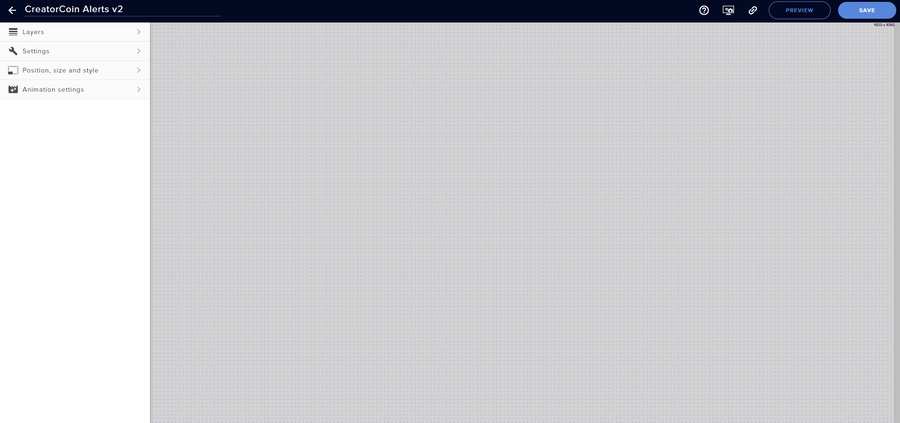
In the panel on the left, navigate to -
Settings > General Settingsand enter your creator coin symbol.If an error like this doesn’t show up, the coin symbol is entered correctly.
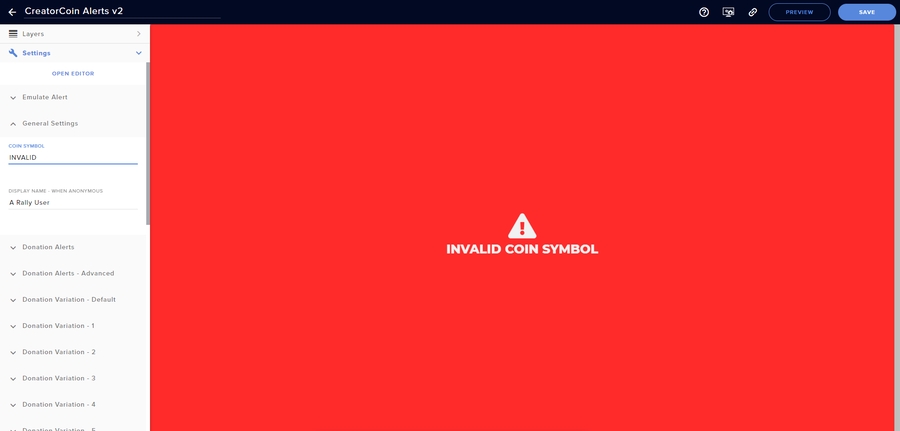
Customization
General Settings
– Coin Symbol: Creator Coin Symbol – Display Name - When Anonymous: Name to display in the Alert when fans choose to keep their donation anonymous.
Donation/Purchase Settings
– Enable Donation/Purchase Alerts: Enable/Disable alerts from appearing.
– Alert Duration: Set the duration of the alert.
– Animation: Choose between 4 different styles of animations.
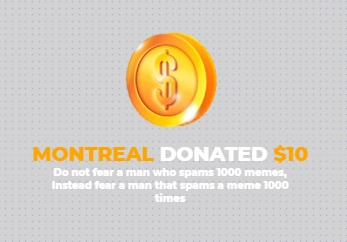
– Alert Message: The first line of text in the alert, fully customizable in nature. Available variables - {username}, {cc}, {usd}, {/} - New Line
Donation/Purchase Settings - Advanced
– Username Capitalization: Choose username capitalization - UPPERCASE, lowercase, Capitalized. – Username Character Limit: Limit username charectors to a certain number. – Decimal Limit: Limit decimals in the donated amount to a certain number
Donation/Purchase Variations
– Enable Variation: Enable/Disable Variation.
– Threshold type: Select between USD and CreatorCoin for the variation threshold.
– Threshold: Variation is triggered when amount donated is equal to or greater than this amount.
– Alert Message: Show/Hide Alert Message.
– Text-To-Speech: Enable/Disable Text-To-Speech
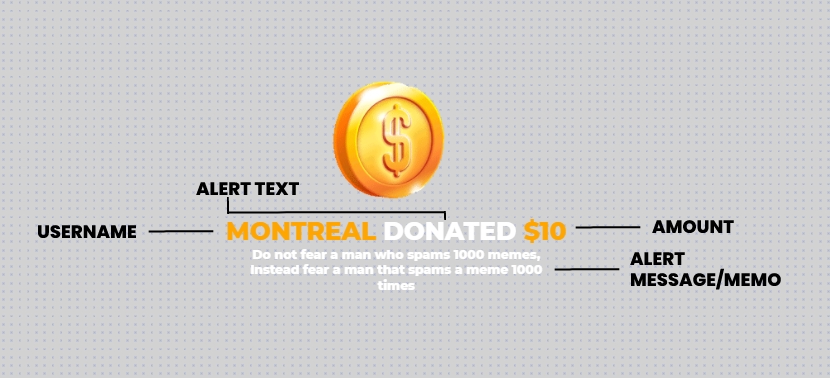 – Alert Sound: Upload a sound file to play before Text-To-Speech plays.
– Alert Sound Duration: Enter alert sound duration. Can be used to increase delay between alert sound and TTS.
– Alert Media Type: Select between displaying an Image/Video.
– Alert Image: Upload Alert Image.
– Alert Video: Upload Alert Video.
– Alert Sound: Upload a sound file to play before Text-To-Speech plays.
– Alert Sound Duration: Enter alert sound duration. Can be used to increase delay between alert sound and TTS.
– Alert Media Type: Select between displaying an Image/Video.
– Alert Image: Upload Alert Image.
– Alert Video: Upload Alert Video.
Updates
If this pop-up is visible, a new version of the widget is available.
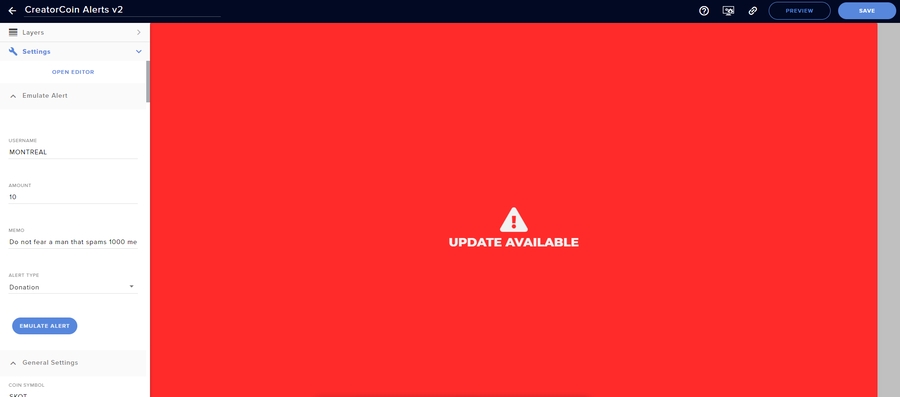
To update the widget, simply install the widget again through this link - https://streamelements.com/dashboard/overlays/share/60c8b18e7dd174141a857ec2
OBS Live Integration
The ability to receive creator coin donations in your activity feed
The ability to display creator coin donations as a tip in any Stream Elements widget or overlay
You must be a Creator in the Rally network and have your own creator coin
This integration requires you use OBS Live
First you'll need to link your Rally.IO account to your Stream Elements account.
Login to https://rally.io/
In your Rally.IO Settings look for Integrations and then Stream Elements. Click the Link button beside Stream Elements.
Stream Elements will now receive creator coin donations as Tips in any Stream Elements widget.
Streamlabs
Price Ticker Widget
Displays real time coin price of for any Rally Network Creator Coin
Customizable fonts, colors, and images
You must be a Creator in the Rally network and have your own creator coin
This integration requires you use Stream Labs OBS
First click the link below to install the Streamlabs Price Ticker Widget https://streamlabs.com/profile/share/event_list/219161502/2369e8fbe481b1c745714318ed2171f1
Your Streamlabs dashboard will open and ask what widget theme you'd like to use. If you don't have a preference or are unsure click on Default.

Now copy the Widget URL by clicking on Copy

Paste the copied Widget URL as a new browser source in your Streamlabs OBS
To customize your widget navigate back to your Streamlabs Dashboard and scroll down to where it says Enable Custom HTML/CSS

Next select the Custom Fields tab.
In the Enter Creator Coin field type the name of your coin in ALL CAPS.

If you like you can customize fonts and colors.
When you're done be sure to save your changes.
OBS Integration
Donation alerts
Donation alerts are trigged when a user donation creator coin.
Donation alerts will include the donation amount in SUSD.
Donation alerts will include the donator's username, unless the user has chosen to make an anonymous donation.
Donation Alerts will appear in the Streamlabs OBS mini feed.
Donation Alerts can be customized and displayed using the Streamlabs OBS Alertbox widget as well as the Event List widget, and Tip Ticker widget.
Purchase Alerts
Purchase alerts are trigged when a user purchases creator coin.
Purchase alerts will include the amount in $USD.
Purchase alerts will include the purchaser's username, unless the user has chosen to make an anonymous purchase.
Purchase alerts do not show up in the Streamlabs OBS
mini feed.
Purchase alerts can be customized and displayed using the Streamlabs OBS Alertbox widget.
You must be a Creator in the Rally network and have your own creator coin
This integration requires you use Stream Labs OBS
First you'll need to link your Rally.IO account with Streamlabs. To begin, sign in to rally.io at https://www.rally.io/login.
At the top right select your profile icon, and then click Settings, or go to https://www.rally.io/settings.

In your profile, under integrations, select Link. You may have to sign in to your Streamlabs account or authorize with Twitch the first time you link.

You should now see your Streamlabs or Twitch handle next to "Streamlabs", and the button should have changed to Unlink (if you linked it), should you ever need to unlink it, or back to Link (if you unlinked).

That's it! From now on, donations should show in your Streamlabs activity feed, and if you have AlertBox configured, donations and purchases of your Creator Coin should show up as an alert!
Discord
Discord Rally Coin BotWeb-Based
Historical Price Data
Rally Portfolio is a web tool that allows the ability to chart past prices/values of creator coins
Rally Live Alerts
The ability to upload custom sounds
The ability to set unique sounds based on the quantity or value of a coin donation or coin purchase
Creators who login with their Rally credentials will see additional details associate with alerts such as usernames
The ability to see the latest donation across all creators from the Rally Live Alerts landing page
When hovering over a creator on the Rally Live Alerts landing page a QR code will appear which links to that creator’s Rally IO page
No Rally account is required to view alerts.
In order to see the Rally username associated with a coin donation or coin purchase you must be a Rally Creator and you must sign into Rally Live Alerts using you Rally credentials.
Head to Rally Live Alerts
Next choose a Creator Coin.
Once you’ve selected a coin you will see alerts appear in real time on the left hand side of the page.
You can customize audio options on the right hand side of the page, including the ability to:
Turn audio on or off
Select the sounds you want to play with each alert
Upload multiple custom sounds
Set a specific dollar amount or coin amount required to trigger a specific sound
Last updated
Was this helpful?
